OpenLayers 3 SDK templates¶
There are two SDK templates that use OpenLayers 3, a viewer (ol3view) and an editor (ol3edit)
This page will show the initial format of the applications created by the template, as well as where to customize them.
Creating a viewer application¶
A new application is generated using the viewer template:
suite-sdk create /path/to/myapp ol3view
Note
For more information about generating and managing an application, see the page on Creating and deploying apps with Boundless SDK.
The application will be named myapp and will be placed in the /path/to/myapp.
The initial form of the application can be seen by loading it using the debug option:
suite-sdk debug /path/to/myapp
However, the default form of the application will look for the usa:states layer that is a part of the OpenGeo Suite. So you will need to proxy a GeoServer instance that contains this layer.
Locally:
suite-sdk debug -g http://localhost:8080/geoserver /path/to/myapp
Or remotely:
suite-sdk debug -g http://example.com/geoserver /path/to/myapp
The application generated will look like this:
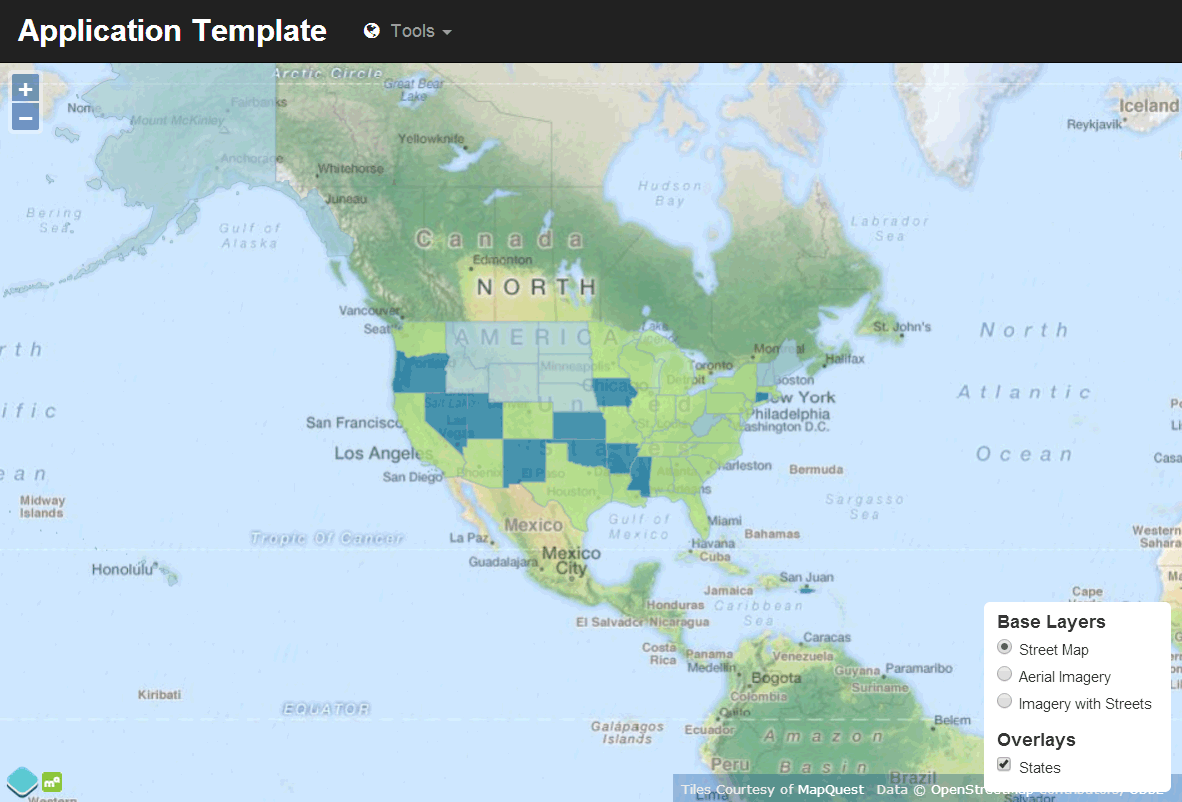
Viewer application
The application comes with the following options:
- Zoom/Pan—The standard OpenLayers Zoom and Pan options are active.
- Layer Switcher—The bottom right contains a layer switcher with three basemaps from MapQuest (Street Map, Aerial Imagery, and Imagery with Streets) as well as a single overlay (States).
- Tool bar—At the top is a tool bar with a title and a Tools drop-down list containing a single tool: Zoom To Full Extent.
Functions available on this map:
- Select Zoom to Full Extent to zoom to the largest extent that encompasses the layer data.
To customize this application, please see the Customizing the application section.
Creating an editor application¶
A new application is generated using the editor template:
suite-sdk create /path/to/myapp ol3edit
Note
For more information about generating and managing an application, see the page on Creating and deploying apps with Boundless SDK.
The application will be named myapp and will be placed in the /path/to/myapp.
The initial form of the application can be seen by loading it using the debug option:
suite-sdk debug /path/to/myapp
However, the default form of the application will look for the usa:states layer that is a part of the OpenGeo Suite. So you will need to proxy a GeoServer instance that contains this layer.
Locally:
suite-sdk debug -g http://localhost:8080/geoserver /path/to/myapp
Or remotely:
suite-sdk debug -g http://example.com/geoserver /path/to/myapp
The application generated will look like this:
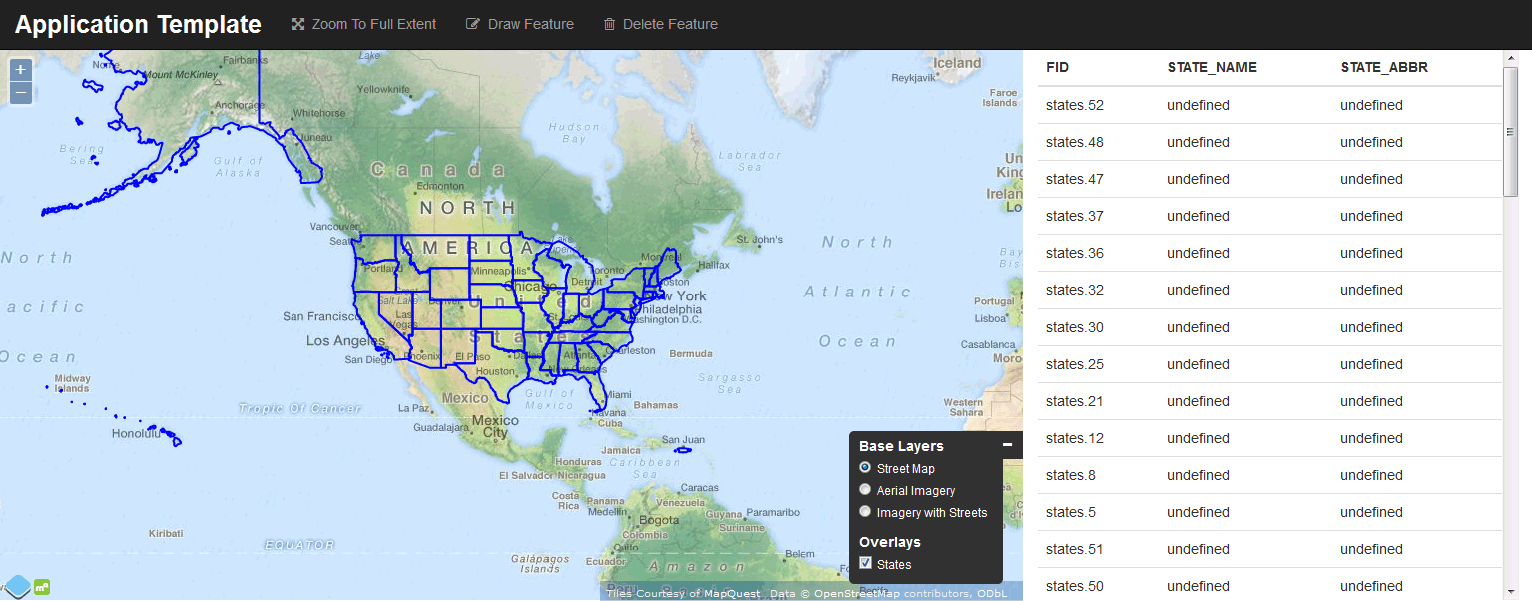
Editor application
The application comes with the following options:
- Zoom/Pan—The standard OpenLayers Zoom and Pan options are active.
- Layer Switcher—The bottom right contains a layer switcher with three basemaps from MapQuest (Street Map, Aerial Imagery, and Imagery with Streets) as well as a single overlay (States).
- Tool bar—At the top is a tool bar with a title and three tools: Zoom To Full Extent, Draw feature and Delete Feature.
- Feature table—Next to the map window is a table containing the list of features and their attributes for the
stateslayer.
Functions available on this map:
- Select Zoom to Full Extent to zoom to the largest extent that encompasses the layer data.
- Click an entry in the table to zoom/pan to that feature in the map.
- Select Draw Feature and then click in the map to draw a new feature. Double-click to complete the drawing. To save the feature, you will need to supply administrator credentials to GeoServer.
- Select Delete Feature and then click on a feature to delete it. This action is not undoable.
Customizing the application¶
The method of customizing the application is the same whether the applications was generated with the Viewer template or the Editor template.
To customize the application, open the file src/app/app.js inside the application directory. Most of the customization can be done here.
For more information on using OpenLayers 3 to customize an application, please see the OpenLayers documentation.